If you want to supercharge your WordPress site performance, persistent object caching is a must. Unlike WordPress’s default object caching (which only lasts for a single request), persistent object caching stores data between page loads in memory—drastically reducing database queries and speeding up dynamic sites, especially WooCommerce installations, with large numbers of products. The ManageMore Connector plug-in will take full advantage of persistent object caching, but only if is available on your website. Other aspects of your shopping cart, like the latest WooCommerce Block Cart checkout code will also take advantage of persistent object caching to provide a lightning quick cart experience.
What Is Persistent Object Caching?
WordPress uses an internal caching system to store frequently accessed data like options, transients, and query results. By default, this cache exists only in memory during a single request and is wiped out afterwards.
Persistent object caching, however, allows these objects to be stored in memory systems like Redis or Memcached—allowing the cache to persist between requests and drastically reducing repeated database lookups.
Redis
Redis is our recommended solution for persistent object caching due to its speed, scalability, and broad support across hosting environments. It is also considered by most to be the fast in-memory database technology around.
How to Set Up Redis
Step 1 – Have your hosting provider install Redis
- Make sure your host offers Redis as a service and can install and configure it for you.
- Some managed WordPress hosts have built-in Redis support, but we do NOT recommend managed WordPress hosting for your website.
- For more information about choosing a hosting provider, see WooCommerce Hosting Providers – What You Need To Know
Step 2 – Ensure Redis Is Active in PHP
- Redis must be installed and enabled at the server level.
- The PHP extension for Redis (php-redis) must also be enabled.
- Your hosting provider typically handles this step. On VPS/dedicated servers, this may require package installation and service restarts.
Step 3 – Install a WordPress Plugin to Interface with Redis
Use a plugin like:
- W3 Total Cache (W3TC) – under Performance > General Settings, enable object cache and select Redis.
- Redis Object Cache by Till Krüss – lightweight and dedicated Redis integration.
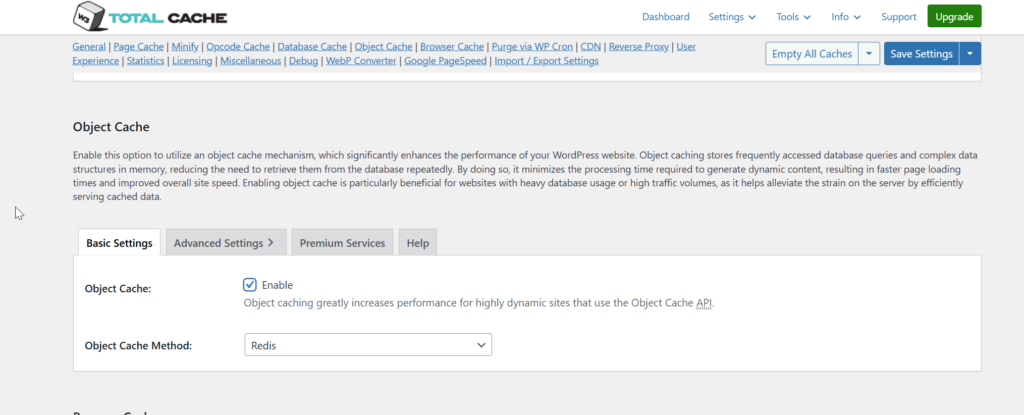
If Redis is not available for selection, it has not been installed and activated on your server. We DO NOT recommend choosing the “Disk” object caching, as this can actually slow down your site.
Memcached
Memcached is a similar in-memory key-value store, also widely used for persistent object caching. However:
-
It must be supported by the host and installed on the server.
-
The PHP Memcached extension must be enabled.
-
You’ll need a plugin like W3 Total Cache that supports Memcached.
Activating Cache in ManageMore Connector
To activate use of persistent object cache in the ManageMore Connector, go to Settings. Then select the Performance tab. Check the option to allow caching. If the setting is not available, you have not properly activated persistent object caching on your website.

