There are several known techniques for automatically launching a third party application under the Windows OS.
Traditionally, our favorite method under Remote Desktop Services (RDS) has always been what we thought was the simplest method for automatically starting a program upon Windows Server logon. From within the Active Directory User Account settings, there is an Environment tab which allows you to tell Windows to launch a specific application automatically when you sign in to your windows account.
The image below is a typical Windows User Account profile.
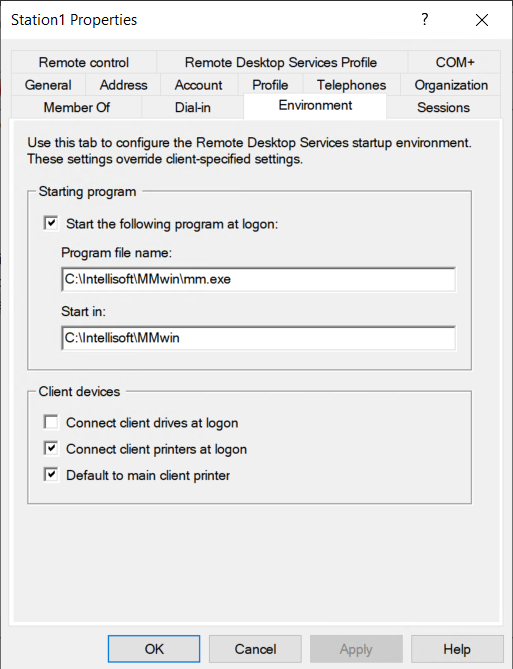
As you can see above, the Environment tab provides for a straightforward way to tell the OS to launch an application at logon. Mark the setting “Start the following program at logon” and enter the ManageMore program file name and path as shown in the picture.
Unfortunately, this method no longer works in this straightforward manner. According to Microsoft, the Remote Connection Manager (RCM) no longer queries the user object in Active Directory (AD) and these settings are now ignored. This problem is specific to anyone who chooses to setup user accounts using Active Directory (the recommended way by Microsoft OS experts).
Microsoft released an article which provide a technical workaround for making this traditional method of launching applications still possible. You can read the Microsoft Technical Docs by clicking here.
The short of it, you will have to make registry changes to force the old behavior that uses the Environment Tab settings to launch ManageMore and/or other third party applications.
Changes to the Windows Registry is considered dangerous and we only recommend an experienced IT individual to make these documented changes. For convenience, we have copied the exact registry info from the Microsoft article and placed it below.
Path: HKEY_LOCAL_MACHINE\SOFTWARE\Policies\Microsoft\Windows NT\Terminal Services and HKEY_LOCAL_MACHINE\SYSTEM\CurrentControlSet\Control\Terminal Server\WinStations\<Winstation name>\
- Name: fQueryUserConfigFromDC
- Type: Reg_DWORD
- Value: 1 (Decimal)
The second registry key mentioned above will need one key added for every user account you want to launch ManageMore directly upon logon. <Winstation> should be replaced with a key that has the same name as the user account created in AD.
Restart the Remote Desktop Service or launch “gpupdate /force” for the registry changes to take effect.
Given the technical level of expertise now needed to accomplish a simple launch of an application at logon using the Environment Tab, we recommend considering the creation of local user accounts (avoiding Active Directory which is overkill for most small business users managing 10 workstations or less), or looking into a feature Microsoft refers to as RemoteApp.
