| When searching for documents, remember that the more information that is being searched against, the fewer documents that will be found. |
Searching For Documents |
Previous Top Next |
Menu Navigation
Activities ... Document Management ... Intellifile Explorer ... Search for Documents (button)
About Document Searching
The Document Search feature allows you to quickly find any document within your Document Management system. It is augmented by the fact that you can search documents based on many different search criteria. You can also select the manner in which keywords are searched, whether that be by a powerful word matching tool, phonetic ("sounds like") similarity, or exact word matches.
This feature requires activation in Setup Optional Features. Please note that this feature may not be included in your software license.
In this Topic
Field by Field Help - Find Document screen
Field by Field Help - Advanced Search Criteria screen
Q & A - Searching for Documents
Related Topics
16.1 Cabinets & Drawers
16.2 Templates
16.3 User Folders
16.4 Documents
16.5 Intellifile Explorer
Field by Field Help - Find Document screen
Look In
Cabinet
Select the cabinet(s) that should be searched in trying to find the document.
Folder Type
Select the type of folder(s) that should be searched in trying to find the document.
Search Keywords
Document Name
Enter keywords to look for in the name of a document. Entering multiple phrases will result in documents that match all of the keywords entered in this field.
Notes
Enter keywords to look for in the notes of a document. Entering multiple phrases will result in documents that match all of the keywords entered in this field.
Search Criteria
Date Range
Select a date range in which to search for documents. Selecting a date range will modify the starting and ending dates below.
Starting Date
Enter or select a date that will denote that beginning of a date range in which to search for documents.
Ending Date
Enter or select a date that will denote that end of a date range in which to search for documents.
Buttons
Find Now
Click this button to start searching for documents with the selected criteria.
Stop
Click this button to immediately stop the search for documents and to display the results found to that point.
New Search
Click this button to reset the search criteria fields to their defaults in preparation for a new search.
Advanced
Click this button to display the Advanced Search Criteria screen for more detailed searching.
Field by Field Help - Advanced Search Criteria screen
Search Method
Choose the method by which ManageMore should search for documents based on keywords entered. Choose from:
| Intellimatch | This method allows a user to search by utilizing several powerful search techniques, one of which evaluates keywords entered based on the suffixes they use. (This method is sometimes referred to as Porter Stemming.) For example, this allows a user who enters a keyword of "Education," to find documents that would include keywords of educate, educating, educated, etc. |
| 'Sounds-like' match | This method uses phonetic technology to evaluate keywords entered by how they sound and not by how they are spelled. Therefore, "education" and "ejucayshun" would be seen as a match by this method. This method is particularly helpful when a document may have entered with a misspelled title or notes, and the user does not now what kind of misspelling took place. |
| Exact word match | This method matches keywords on a word-for-word basis with a document. The words that are being searched must be in the document in the exact manner typed. |
Additional Search Criteria
Employee
Enter or select the ID of the employee that created the document.
Document Template
Select the template that the document was originally saved under.
UDF 01-05
Enter any information that would have been found in the User Defined Fields of the document record.
Include all revisions
Check this box to include all revisions of documents. Leaving this unchecked will include only the latest revision of a document.
| When searching for documents, remember that the more information that is being searched against, the fewer documents that will be found. |
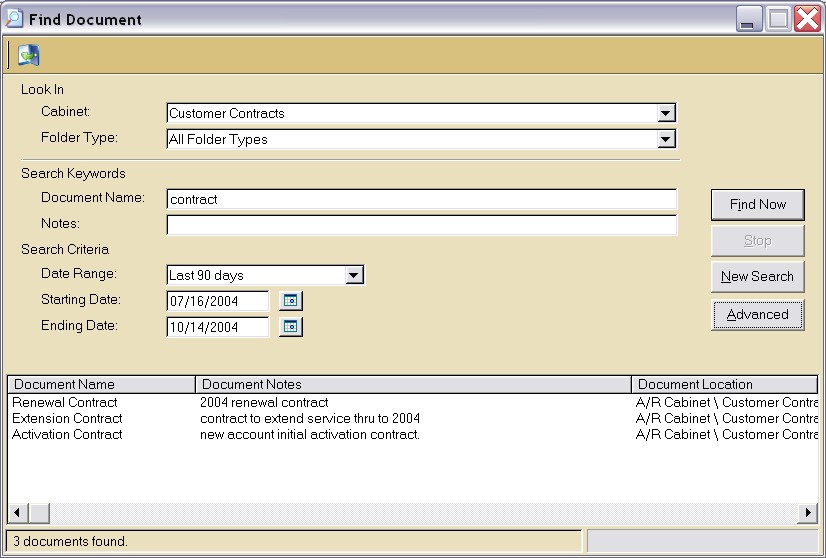
Figure 16-4. Document Search screen
Q & A - Searching for Documents screen
| Q01. | I don't see my question here. Where else can I get information? |
| A01. | Visit our website's Technical Support section. |
|
|
|
| © 2015 - Intellisoft Solutions, Inc. All rights reserved. | |
| Other Related Links | |
| Business Software | Cellular Software | Pager Software | Business Management Software |