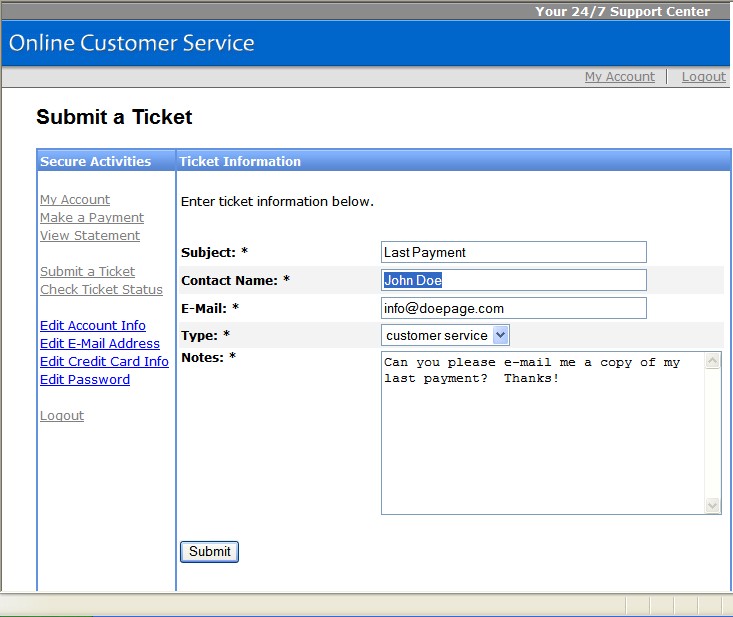
Web Tickets |
Previous Top Next |
Menu Navigation
Lists ... Web Tickets ... Web Ticket List
About Topic
Web Tickets allow you to converse with your customers over the Internet without them having to contact you via phone. Used in conjunction with our eConnect CRM solution, it provides an alternate channel for your customers to discuss matters that might not require a call (billing error, general questions, etc.). Full histories of tickets and responses are available for your employees and customers to see. You can also notify your customers of a response by e-mail.
This feature requires activation in Setup Optional Features. Please note that this feature may not be included in your software license.
In this Topic
Field by Field Help - Web Tickets
Related Topics
5.4 Customer Care
5.5 Organizer
5.9 Web Ticket Types
Field by Field Help - Web Tickets
Ticket ID
Displays the unique ID number for this ticket.
Status
Select the status of this ticket. Choose from: Open, On Hold, or Closed.
Subject
Displays the subject of the ticket as entered on the website or by employees. This can be further edited if necessary.
Ticket Type
Enter or select the web ticket type that reflects this ticket best. Tickets may only have one ticket type.
Account No.
Enter or select the account number this ticket is created for or was created by.
Contact Name
The contact name as entered by the creator of the ticket.
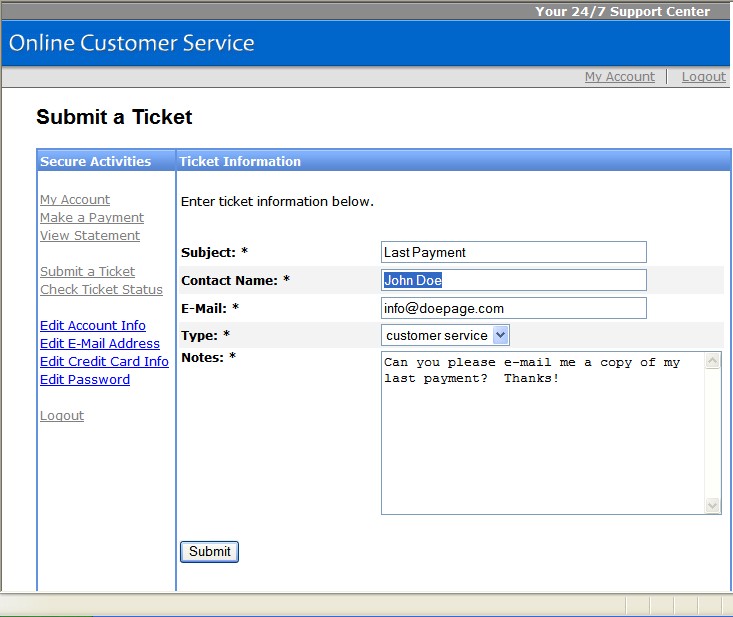
Figure 5-7. Example of a Web Ticket as viewed by a customer
Date Due
Enter or select the date on which this ticket is due to be replied to. This date is set by default by the web ticket type.
Contact Email
Enter the e-mail address for the contact here. This will initially show the e-mail address as entered by the creator of the ticket.
Priority
Select the priority of this ticket versus others in the list. Select from Low, Normal (default), or High.
Employee
Enter or select the ID of the employee to whom this ticket is assigned. This value is set by default by the web ticket type.
Notes
Enter the initial notes of the ticket here. This will initially contain whatever information was entered by the creator of the ticket.
Response
Enter a response to the ticket here. Any response will be visible to the customer who is referenced in the Account No. field.
Responded by
Displays the ID and name of the employee who responded, or will display "Customer" when the customer made the response themselves.
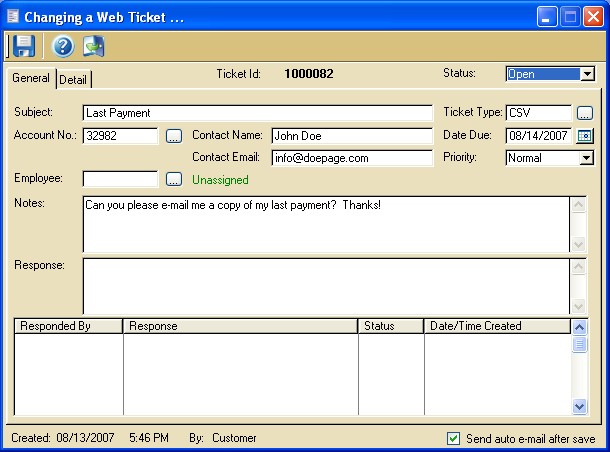
Figure 5-8. Ticket as viewed within ManageMore
Response
Displays the first portion of the response message(s) created for this ticket.
Status
Displays the status at the time the last response was saved.
Date/Time Created
Displays the date and time at which the response was made.
Created... By
Displays who initially created the ticket and what time and date the ticket was created.
Send auto e-mail after save
When checked, an e-mail message will be sent to the customer's listed e-mail address to alert them that a response to their ticket has been made.
| Q01. | I don't see my question here. Where else can I get information? |
| A01. | Visit our website's Technical Support section. |
|
|
|
| © 2015 - Intellisoft Solutions, Inc. All rights reserved. | |
| Other Related Links | |
| Business Software | Cellular Software | Pager Software | Business Management Software |