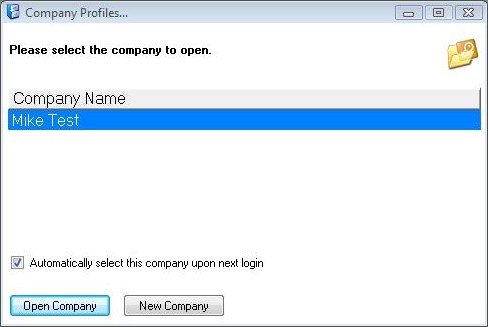
Open Company / Login |
Previous Top Next |
Menu Navigation
File ... Open Company
In this Topic
Related Topics
17.1 Security Setup
The menu navigation above will present you with the Open Company screen (see Figure 2-2). Click on the appropriate company name and click the Select Company button, or press <Enter>. The user may also enter the Company Id and press <Enter> to open a company, or <double-click> on the Company Name. Scroll to the right to display the data path for the company to be opened.
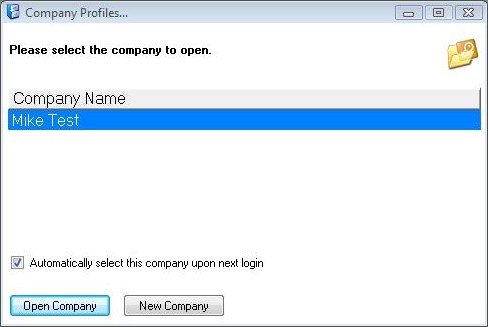
Figure 2-2. The Open Company screen
If user security has been set up in ManageMore, you will be prompted with the Security System Login screen (see Figure 2-3) after choosing a company to open. ManageMore's user security is an advanced, field-specific function that allows you to secure the program to suit your internal control needs. User security is set up using the Security Administrator program.
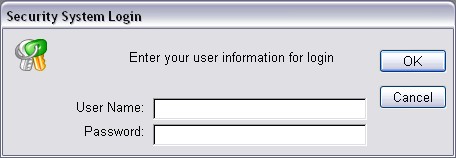
Figure 2-3. The Security System Login screen
Enter the User ID and/or Password in the fields provided, and click OK. Depending upon the locations set up in ManageMore, and your location restrictions set in the Security Administrator, you may be prompted to enter a location code. This will serve as your default location during this session.
After logging in, you are ready to use your company within ManageMore.
| Q01. | Where do I set up user security in ManageMore? |
| A01. | User security is set up using a separate program, Security Administrator (secwin.exe), which was installed with ManageMore. |
| Q02. | Can I log in with just a user ID and no password? |
| A02. | Yes. This is a global option in the Security Administrator. |
| Q03. | What if I forget my password? |
| A03. | It can be reset using the Security Administrator. If your password was also used to access the Security program, you can contact Intellisoft Technical Support to obtain an override login code. |
| Q04. | How can I tell where my company data is stored? |
| A04. | Scrolling to the right on the Open Company screen will allow you to see the data path where your company data is stored. |
| Q05. | I don't want to have my users see the Open Company screen. Is there a way I can bypass it? |
| A05. | Yes. Right click on your ManageMore icon and then click Properties. Go to the very end of whatever is typed in the Target field and enter a space, then a forward slash ( / ) and then the ID number that corresponds to the company shown in the Open Company window. For example, if the company ID was 4, you would enter " /4" (without the quotes) at the end of the target field. |
| Q06. | I don't see my question here. Where else can I get information? |
| A06. | Visit our website's Technical Support section. |
|
|
|
| © 2015 - Intellisoft Solutions, Inc. All rights reserved. | |
| Other Related Links | |
| Business Software | Cellular Software | Pager Software | Business Management Software |