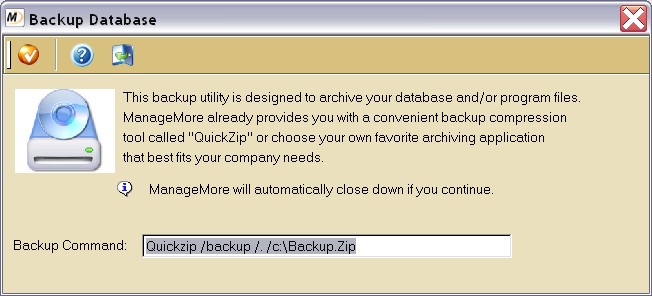
Backup Database |
Previous Top Next |
Menu Navigation
File ... Backup Database
About Backups
Making a backup copy of your data on a regular basis is one of the most important things you can do to protect against unknown casualties, such as computer hardware crashes, system failures, viruses, and natural disasters. You should establish a systematic approach to backing up data. We recommend daily backups, with a rotating stock of backup media. You should also plan to store a backup off site on a regular basis to protect against natural disaster.
ManageMore allows you to utilize any backup software and media to backup and restore your data. In this topic, we will discuss the backup and restore database screens, and the settings contained therein.
In this Topic
Related Topics
4.3 Database Integrity Checking
4.5 Email Manager
4.6 Software Updates
The backup database screen (see Figure 4-2) allows you to invoke a backup program to make a copy of your ManageMore data. For your convenience, ManageMore includes an easy-to-use backup program called "QuickZip" which can compress and copy your data to various media forms.
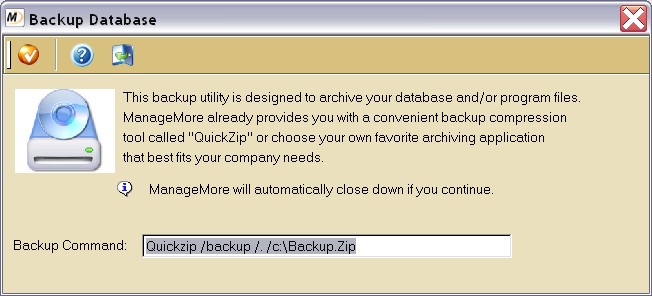
Figure 4-2. Backup Database screen
| Though we have included QuickZip as a simple option for you to backup your data, we strongly recommend you to consider other commercially available backup software solutions which offer more robust automation features. |
Buttons
Begin Backup
Execute the provided command after closing ManageMore.
Close
Close this window. Do not make a backup.
Fields
Backup Command
Enter the command line to run when making a backup. Include the program name, and any parameters necessary to complete the backup. The default value provided will backup the program and database to the A drive. We suggest, however, that you replace the A with the letter of your removable media drive, if you will be backing up to disks or to some other form of removable medium (such as a recordable CD or DVD or a USB thumb drive).
| ManageMore must be closed on all machines, otherwise the backup may not work. Most backup software programs cannot copy any files that are marked open, therefore it is necessary to make sure all of the files are closed by exiting the software. The only exception to this is if you have a software that can specifically backup files while they are open. |
If you elect to use the QuickZip software to create your backups, the backup you make will be defaulted to a file called BACKUP.ZIP. This file can then be restored in any of the following ways:
| • | Run the free ZIP compression tool we supply with the program called QuickZip.exe. It is located in the same folder that your ManageMore program resides on your hard drive. It is a very basic application and should be straightforward on what to do once you run it. |
| • | Use the Run command from your OS to launch ManageMore with a special parameter which will display the Restore menu item on ManageMore. The command line should be: {Drive and Folder Path}\mm.exe /RESTORE |
| where {Drive and Folder Path} should be replaced with the location of your ManageMore program (e.g. C:\Program Files\Intellisoft\MMWin) |
| • | If you have a desktop shortcut on your workstation, edit the properties on the ManageMore icon by right-clicking on the image and choosing "Properties." Then change the command line and add /RESTORE to the end of that line. |
| Q01. | How often should I backup my software? |
| A01. | Generally, you should backup your ManageMore software and data on a daily basis. |
| Q02. | What is the best medium to backup my software on? |
| A02. | That really depends on how large your business is. Larger businesses mainly use tape backup systems, while smaller businesses can use USB thumb drives, recordable CDs, CD-RWs, or even zip disks. If you opt for any of the last three, we suggest that you keep a rotating stock of them, so that you do not backup to the same media all the time. This increases the life of the medium. |
| Q03. | When would I need to restore my software? |
| A03. | There are many potential reasons, but mainly this would be due to getting a critical error in ManageMore, or if you had a power loss. The best advice, however, is to talk to a Technical Support representative to see if a restore from backup is necessary. |
| Q04. | Can Intellisoft help me create or restore from my backup? |
| A04. | Due to there being so many types of backup software, and that there are basically innumerous ways these backup software programs could be run, it would be next to impossible to tell you exactly how to restore your backup. We will try to help you, but it is up to you to know what your backup software does and how it works. |
| Q05. | I don't see my question here. Where else can I get information? |
| A05. | Visit our website's Technical Support section. |
|
|
|
| © 2015 - Intellisoft Solutions, Inc. All rights reserved. | |
| Other Related Links | |
| Business Software | Cellular Software | Pager Software | Business Management Software |